Adding and Managing Social Networks In Monarch
Before any social sharing buttons will show up, you first have to choose your favorites.
An Overview Of Adding and Managing Networks
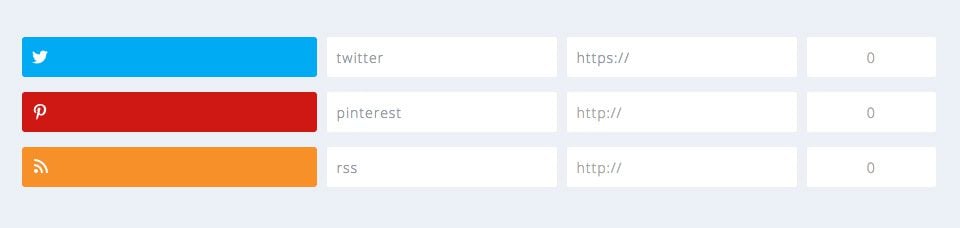
Monarch makes it extremely easy to setup, order, and manage social sharing networks and your social network profiles. The dashboard breaks your networks setup into two different locations: Sharing and Following, which are described in detail below.
Social Sharing: Manage Networks
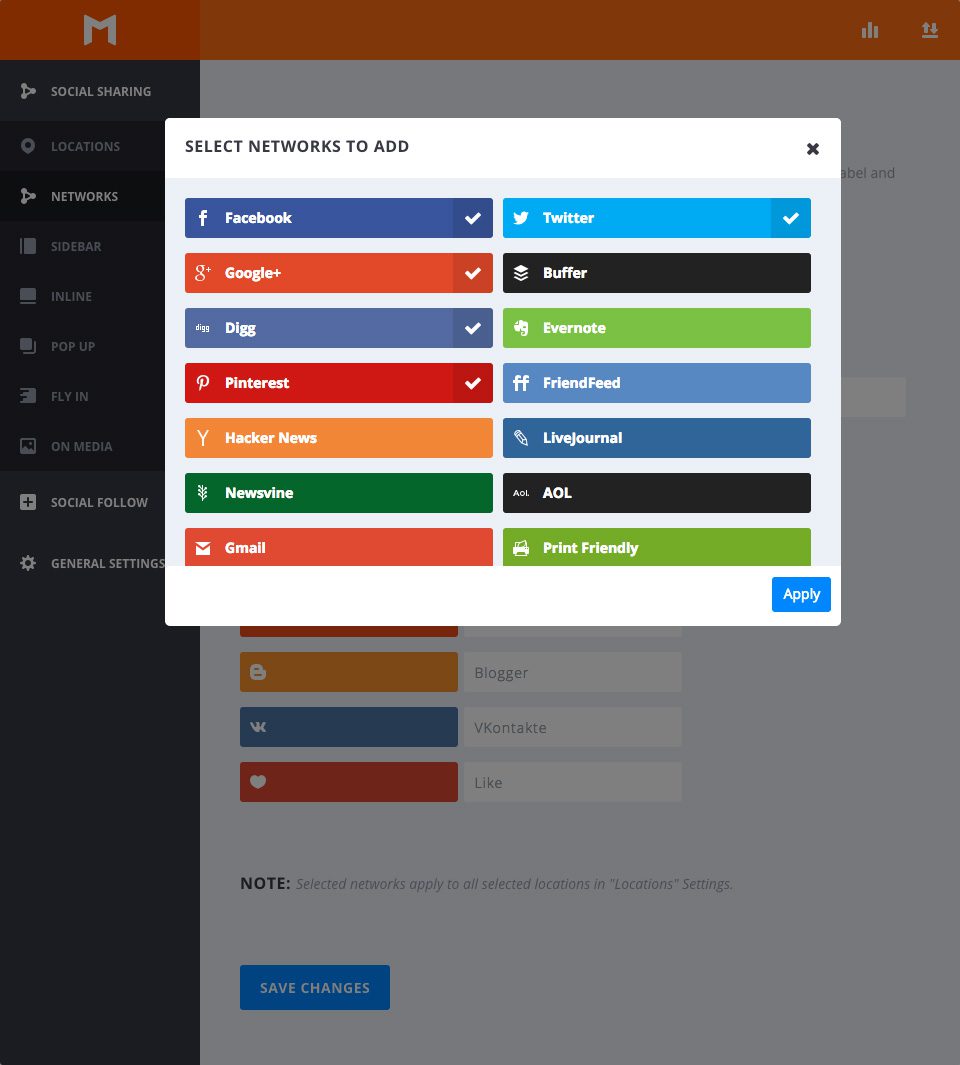
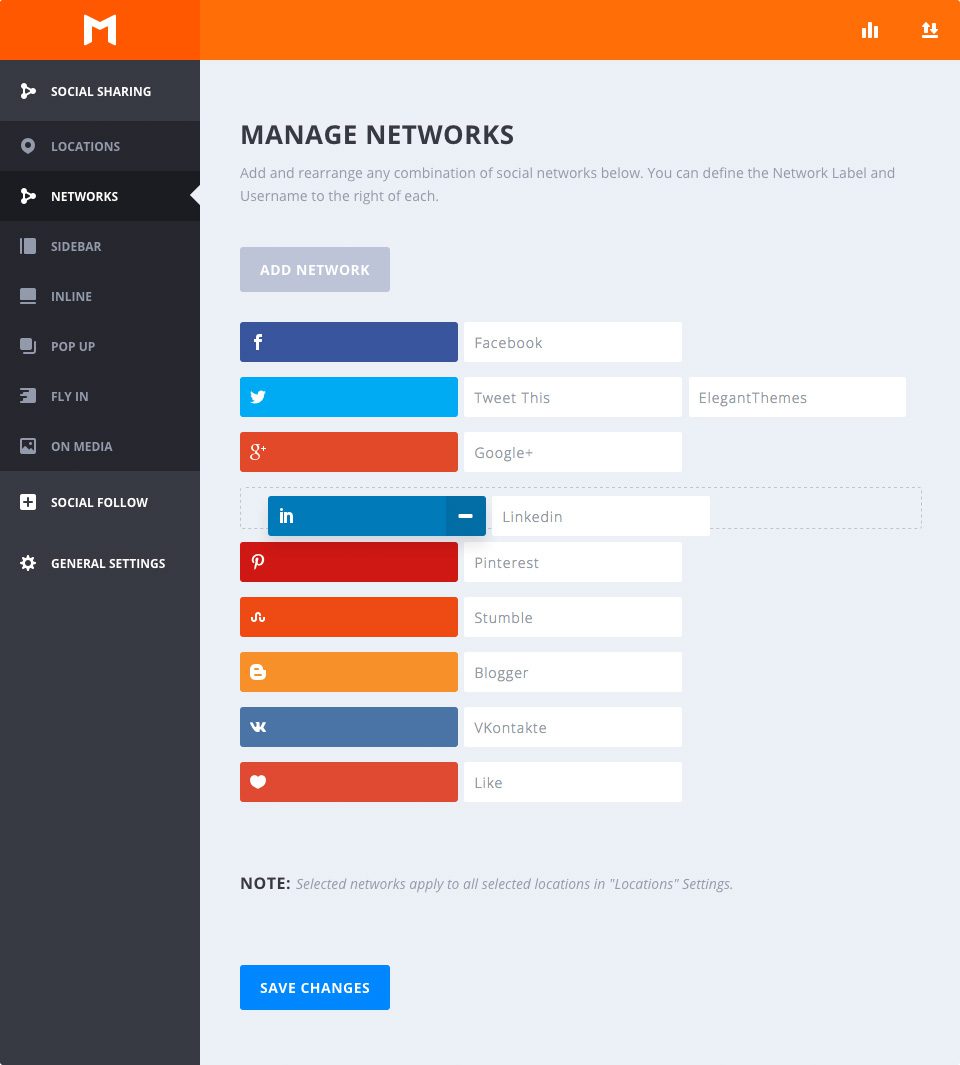
Add Networks
Clicking this button will bring up a modal window of all available social sharing networks. From here you can select networks, deselect networks, and see networks that you may have already had selected. Applying your selections will update your networks list.
Arranging Networks
Arranging your networks into a specific order is as easy as dragging and dropping.
Network Label
By default, Monarch uses the network names as the button labels, but you can type in whatever label you would like. For example, you may want to use labels such as “Tweet This” “Share This” or “Pin This” instead of using network names.
Twitter Handle
If Twitter is added to your list, you can input your Twitter handle so that when people tweet a page, your Handle is automatically inserted to their tweet text.
Social Follow: Manage Networks
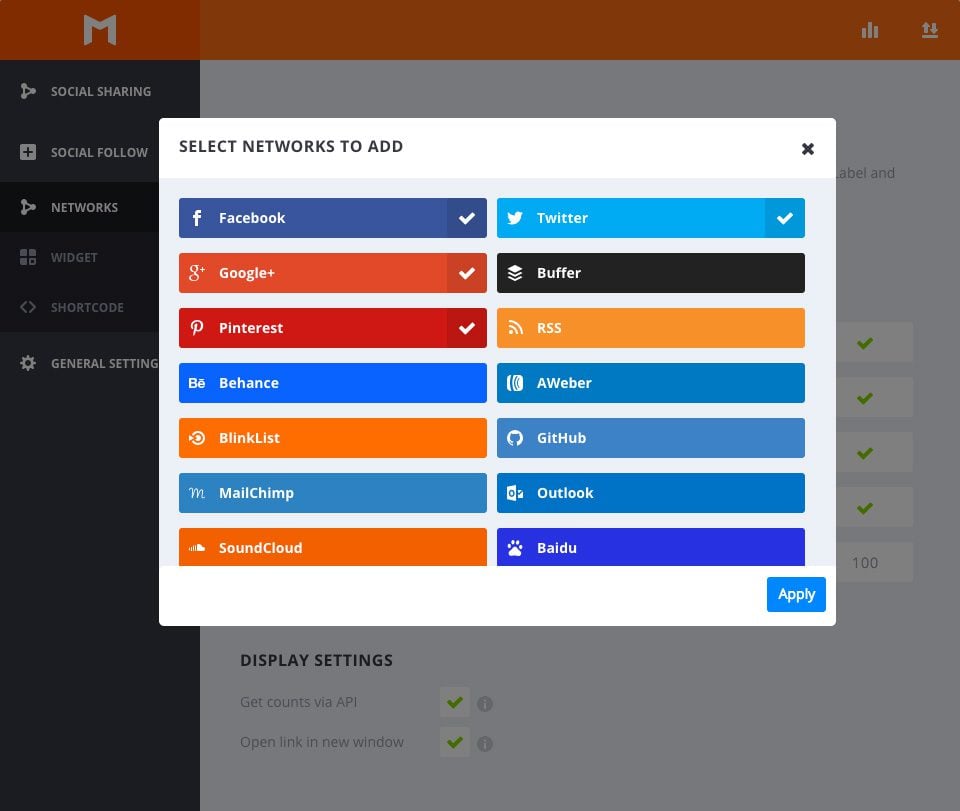
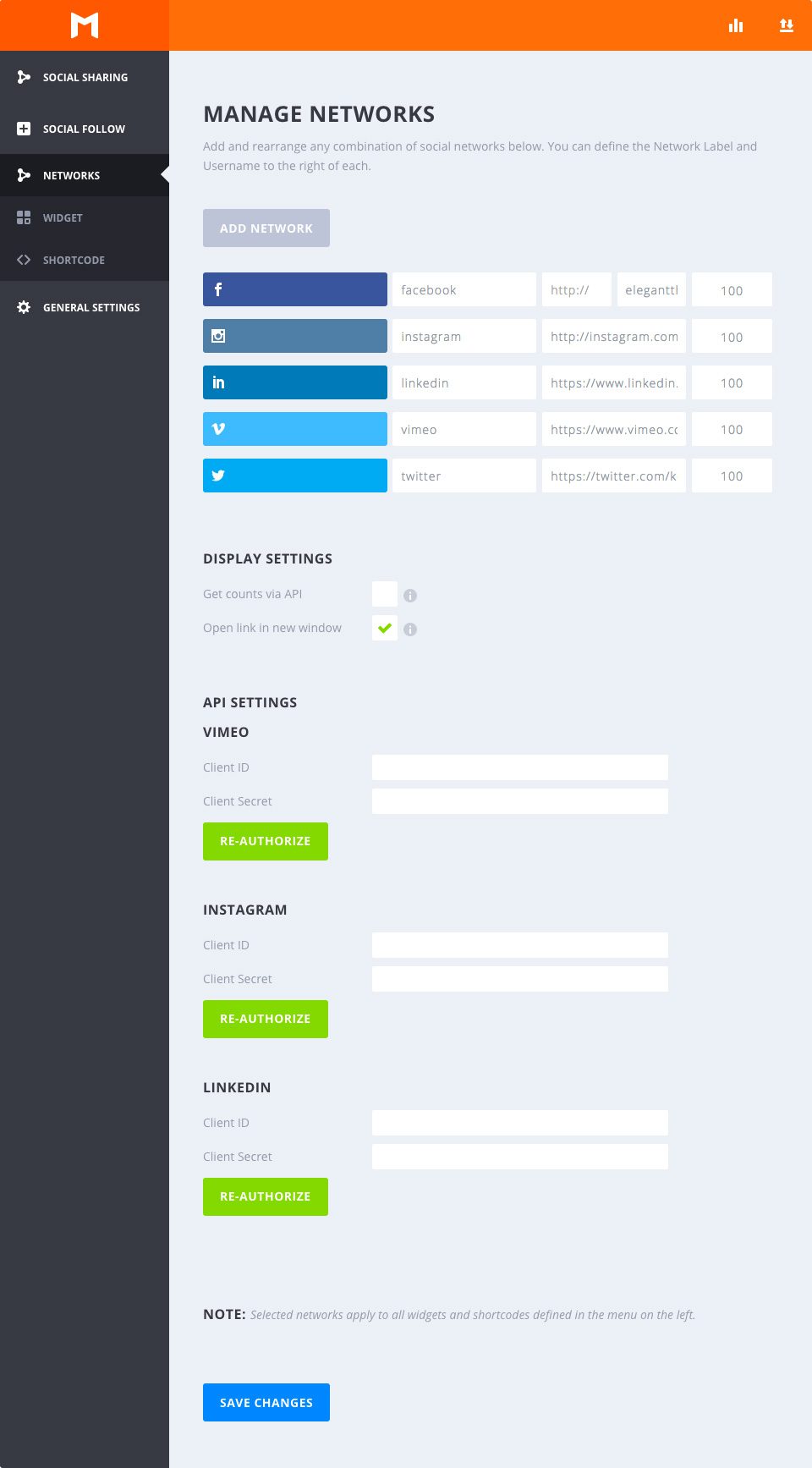
Add Networks
Clicking this button will bring up a modal window of all available social following networks. From here you can select networks, deselect networks, and see networks that you may have already had selected. Applying your selections will update your networks list.
Arranging Networks
Arranging your networks into a specific order is as easy as dragging and dropping.
Network Label
By default, Monarch uses the network names as the button labels, but you can type in whatever label you would like. For example, you may want to use labels such as “Follow Us” or “Subscribe” instead of using network names.
Profile URL
This link allows Monarch to link out to your social profiles when a visitor clicks on a social follow button.
Follow Count
In theses fields you can input your follow counts. Most networks require that you manually input and update these numbers, but in the display setting below, you can enable API counts for select networks.
Social Follow: Display Settings
Get Counts Via API
Checking this will enable all networks that have a follow count API to dynamically display your follow counts. To learn how to set these up, see the Network API Documentation.
Open Link in New Window
This option lets you define whether or not you want your social profile to open up in an new browser window.
